Hello developers
Elevated Button යනු ද්රව්ය පැකේජය තුළ ඇතුළත් කර ඇති flutter සංරචකයකි, එනම් “package:flutter/material.dart“. මෙම බොත්තම් රඳවා තබා ගන්නා ප්රධාන ලක්ෂණය වන්නේ පරිශීලකයා තට්ටු කරන විට ඒවායේ මතුපිට තිරය දෙසට මඳක් ඉහළ යාමයි. සරල භාෂාවෙන්, උස් බොත්තම් යනු පැහැදිලිව නිර්වචනය කරන ලද බොත්තම් මෝස්තරයක් නොමැති අත් නොහරින ලද ඔසවන ලද බොත්තම් වේ. උස් කරන ලද බොත්තම් මෝස්තර කළ නොහැක, එනම් ඔබට බොත්තමේ වර්ණය, අකුරු ප්රමාණය, පෙළ විලාසය යනාදිය උස් කරන ලද බොත්තම් මෙන් පැහැදිලිව වෙනස් කළ නොහැක. මෙම පන්තිය flutter හි 1.22 අනුවාදයෙන් දියත් කරන ලදී. ඔබට කුඩා දරුවෙකු ලෙස පෙළ හෝ අයිකන ඔවුන් වෙත ලබා දිය හැක.Elevated Buttonහි මෝස්තරය හැසිරවීමට, අවශ්යතා අනුව බොත්තමක් හැඩගැන්වීමට ඉඩ සලසන ButtonStyle පන්තියක් භාවිතා කරයි.
Constructor for Elevated Button
ElevatedButton.icon({
Key? key,
required VoidCallback? onPressed,
VoidCallback? onLongPress,
ValueChanged? onHover,
ValueChanged? onFocusChange,
ButtonStyle? style,
FocusNode? focusNode,
bool? autofocus,
Clip? clipBehavior,
required Widget icon,
required Widget label
})
Parameters
Elevated Button offers two important parameters:
1. child: this represents the button’s label.
ElevatedButton(
child: const Text('Raised Button'),
),
2. onPressed: this represents the action to be executed when the button is tapped
onPressed: () => Navigator.of(context)
.push(MaterialPageRoute(builder: (context) => const HomeScreen())),
Here, when the button is tapped a navigation action to HomeScreen is executed.
Properties of Elevated Button
-
autofocus: gives a boolean value corresponding to the initial focus of the button.
-
clipBehaviour: decides whether the content is clipped or not.
-
focusNode: represents the focus node of the widget
-
ButtonStyle style: decides the styling of the button
-
onLongPress: the action to be executed when the button is long pressed by the user
-
enabled: gives a boolean value for the activity of the button
-
hashcode: decides the hashcode of the button
-
Key: Controls how one widget replaces another widget in the tree.
-
onFocusChanged: a method to be executed on changing the focus of the button
-
onHover: actin to be executed when the user hovers the button
Methods Provided in an Elevated Button
-
createElement(): create a StatefulElement to manage button’s location in the widget tree.
-
createState(): Creates the mutable state for this widget at a given location in the tree.
-
build(BuildContext context): Describes the part of the user interface
-
createElement(): creates a StatelessElement to manage this widget’s location in the tree.
-
debugDescribeChildren(): Returns a list of DiagnosticsNode objects describing this node’s children
-
debugFillProperties(): Add additional properties associated with the node
-
noSuchMethod(): Invoked when a non-existent method or property is accessed
-
toDiagnosticsNode(): Returns a debug representation of the object that is used by debugging tools
-
toString(): A string representation of this object
-
toStringDeep(): Returns a string representation of this node and its descendants.
-
toStringShallow(): Returns a one-line detailed description of the object
-
toStringShort(): A short, textual description of this widget.
Styling a Button
The styling of an elevated button is quite different from the rest of the buttons. You have to use ButtonStyle as a style parameter. After that, pass ElevatedButtonThemeData is passed as button theme to ThemeData. Styling for elevated buttons is done using ElevatedButton.styleFrom. Specific styling for a button explicitly is done using ButtonStyle parameter as given below:
ElevatedButton(
child: Text('Pree Me'),
style: ElevatedButton.styleFrom(
primary: Colors.green,
),
onPressed: () {},
),
Changing Text Style
Passing values to the textStyle property of the button helps in altering the text styling
ElevatedButton(
child: Text('Elevated Button'),
style: ElevatedButton.styleFrom(
primary: Colors.green,
textStyle: const TextStyle(
color: Colors.white,
fontSize: 10,
fontStyle: FontStyle.normal),
),
onPressed: () {},
),
Complete Example
import 'package:flutter/material.dart';
void main() {
runApp(MyApp());
}
class MyAppextends StatefulWidget {
HomeApp({Key? key}) : super(key: key);
@override
State createState() => _MyAppState();
}
class _MyAppState extends State {
@override
Widget build(BuildContext context) {
return MaterialApp(
debugShowCheckedModeBanner: false,
home: Scaffold(
appBar: AppBar(
backgroundColor: Colors.green,
title: const Text('Apps Lanka Dev'),
),
body: const FirstScreen()));
}
}
class FirstScreen extends StatelessWidget {
const FirstScreen({Key? key}) : super(key: key);
@override
Widget build(BuildContext context) {
return Container(
child: Center(
child: ElevatedButton(
child: Text('Press Me'),
style: ElevatedButton.styleFrom(
primary: Colors.green,
// side: BorderSide(color: Colors.yellow, width: 5),
textStyle: const TextStyle(
color: Colors.white, fontSize: 25, fontStyle: FontStyle.normal),
shape: BeveledRectangleBorder(
borderRadius: BorderRadius.all(Radius.circular(10))),
shadowColor: Colors.lightBlue,
),
onPressed: () => Navigator.of(context)
.push(MaterialPageRoute(builder: (context) => const HomeScreen())),
),
),
);
}
}
class HomeScreen extends StatefulWidget {
const NewScreen({Key? key}) : super(key: key);
@override
State createState() => _HomeScreenState();
}
class _HomeScreenState extends State {
TextEditingController textEditingController = TextEditingController();
@override
@override
Widget build(BuildContext context) {
return Scaffold(
appBar: AppBar(
backgroundColor: Colors.green,
title: const Text('Home Screen'),
),
body: Center(child: Column(
children [
Text(‘Welcome to Home Screen’),
SizeBox(height: 10),
ElevatedButton(
child: Text('Go Back'),
style: ElevatedButton.styleFrom(
primary: Colors.green,
),
onPressed: () {
Navigator.pop(context);
},
),
],
),
),
);
}
}
We are developing Mobile application and Web application for more details visit our web site www.appslanka.lk

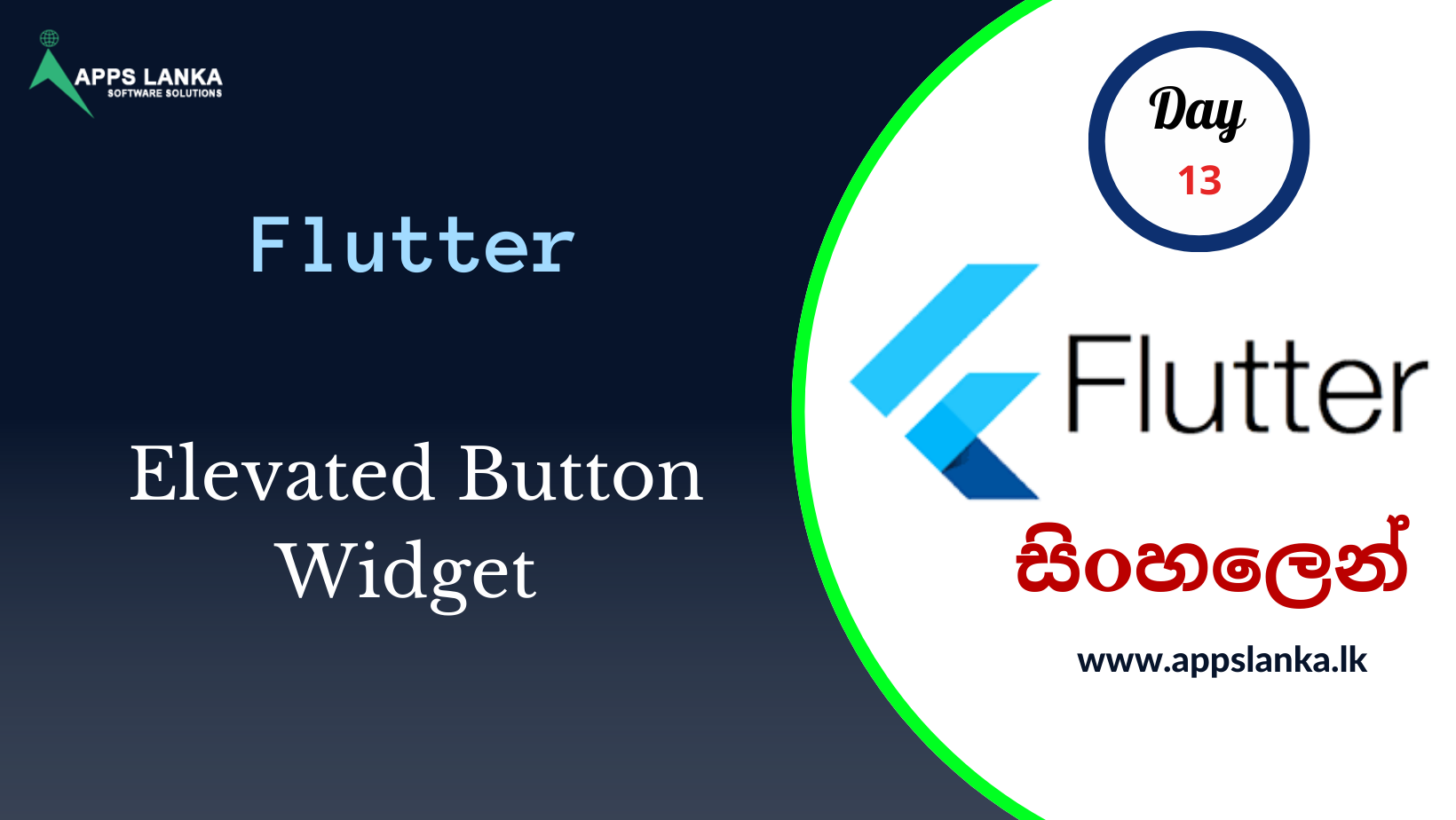
0 Comments